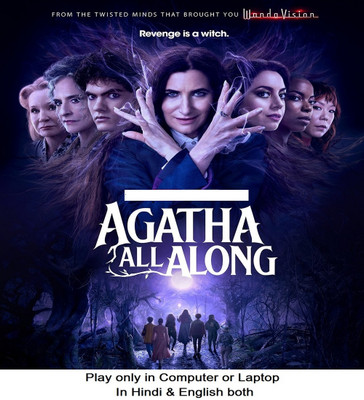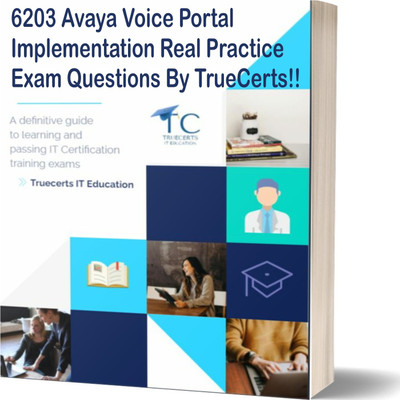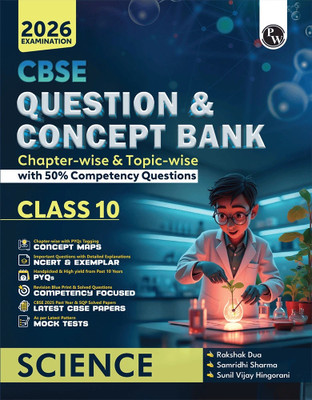Easy Learning Apple Pro Video Series Final Cut Pro X Ripple Training Video Tutorial DVD (DVD)
Price: Not Available
Currently Unavailable
Highlights
- Educational Board: General
- Subjects: Computer Knowledge
- Classes: Applicable For All
- Available in DVD
- Disks Included: 1
Description
40 individual lessons
Running time of 6 hours.
Table of Contents
Exploring the User Interface
Launching Final Cut Pro X
Final Cut Pro X Workflow
Customizing the UI
The Toolbar
Exploring User Preferences
Commanding the Keyboard
Using Shortcuts with Modifier Keys
Locating Keyboard Commands in the Command Editor
Filtering the Virtual Keyboard
Customizing the Keyboard
Using the Command Search & Help System
Choosing a Media Storage Option
Navigating the Media Import Window
Choosing Media Storage Options
Copying to the Library vs. Copying to an External Location
Copying Files to the Library: AKA Managed Media
Copying Files to an External Location: AKA External Media
Leaving Files in Place
Importing Media from Cameras
File-Based Cameras vs. Tape-Based Cameras
Importing from File-based Cameras
Importing from a Camera Archive
Customizing the Metadata List
Importing Single or Multiple Clips
Importing Selection Ranges
Transcoding During Import
Checking Analysis Options
Importing from Tape-Based Cameras
Creating Camera Archives
Importing Media from Hard Drives
Reasons for Importing from a Hard Drive
Importing Folders as Keyword Collections
Analyzing Video During Import
Analyzing for People
Analyzing Audio During Import
Viewing Keyword Collections & People Smart Collections
Importing by Drag & Drop
Working With Events
Creating Events
Moving & Copying Media Between Events
Deleting Media in Events
Deleting Events
View Clips as Filmstrip
Viewing Clips as a List
Using the Task Menu
Organizing with Keywords & Smart Collections
Identifying Clips with Keywords
Creating a Keyword Collection
Drag & Dropping Clips to a Keyword Collection
Removing Clips from a Keyword Collection
Assigning Frequently Used Keywords
Viewing and Adding Keywords with the Skimmer
Filtering Keywords
Creating Custom Smart Collections
Rating, Deleting & Transcoding Media
Rating Clips as Rejects
Rating Clips as Favorites
Creating a Favorites Smart Collection
Assigning Keywords to Ranges
Transcoding Media
Setting up a Project
Creating a New Project
Choosing Video Settings for a Project
Choosing Audio Settings for a Project
Locating Projects
Building a Project
Making Selections & Playing Clips in the Browser
Marking Ranges on the Fly
Dragging Clips into the Timeline
Introducing the Editing Buttons
Appending Clips to the Primary Storyline
Inserting Clips to the Primary Storyline
Navigating the Timeline
Understanding the Relationship Between the Skimmer & Playhead
Reordering Clips in the Timeline
Renaming Clips in the Timeline
Synchronizing Clips & Rating Interviews
Reasons for Syncing Video and Audio
Creating a Synchronized Clip Smart Collection
Changing the Audio Playback Channel
Rating Interviews
Adding Favorites to the Project
Performing Insert, Overwrite & Connect Edits
Inserting a Clip Using the Playhead
Inserting a Clip Using the Skimmer
Performing an Overwrite Edit
Inserting Multiple Clips into the Timeline
Understanding Storylines
Performing a Connect Edit
Understanding the Magnetic Timeline
Performing a Video-Only Connect Edit
Nudging & Disabling a Connected Clip
Removing Unwanted Material
Locating Clips with the Timeline Index
Removing Unwanted Material Using the Range Selection Tool
Removing Unwanted Material Using Keyboard Shortcuts
Enabling & Disabling Clip Snapping
Performing Blade Trims
Performing Playhead & Skimmer Trims
Using Trim to Selection
Replacing Clips & Performing 3-Point Edits
Performing a Replace Edit
Performing a 3-Point Edit
Creating a Back-Timed 3-Point Edit
Adjusting Clip Timing
Trimming Defined
Trimming with the Selection Tool
Trimming with the Keyboard
Creating Split Edits
Changing the Trimming Preferences
Flattening a Clip to the Primary Storyline
Auditioning Clips
Creating a Selection Range to Audition
Changing the Audition Pick
Add to Audition vs. Replace and Add to Audition
Previewing the Audition Clip
Using the Trimming Tools
Working with the Trimming Tool
Performing a Ripple Edit with Snapping
Performing a Rolling Edit
Performing a Slip Edit
Overriding a Clip Connection
Performing a Slide Edit
Trimming with the Precision Editor
Editing with Multicam Clips
Creating Multicam Clip
Viewing the Angles in a Multicam Clip
Enabling Video-Only Switching
Performing a Multicam Edit in the Timeline
Switching Angles without Making Cuts
Multicam Editing with the Keyboard
Making Adjustments to the Edit
Working with Storylines
Read More
Specifications
In The Box
|
General
| Subjects |
|
| Is Digital Product |
|
| Media Format |
|
| Classes |
|
| Brand |
|
| Model Name |
|
| Model Id |
|
| Num Of Disks |
|
| Education Board |
|
Ratings & Reviews
3.3
★
4 Ratings &
2 Reviews
- 5★
- 4★
- 3★
- 2★
- 1★
- 2
- 0
- 0
- 1
- 1
Be the first to ask about this product
Safe and Secure Payments.Easy returns.100% Authentic products.
Back to top